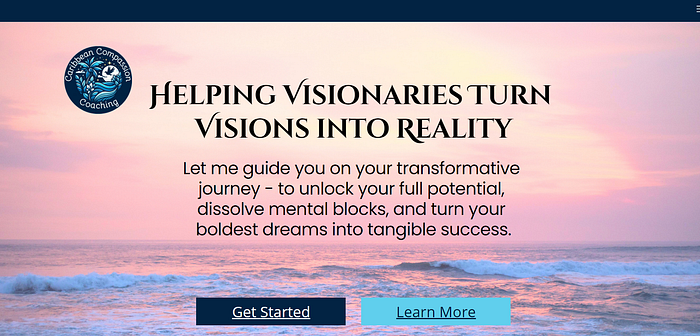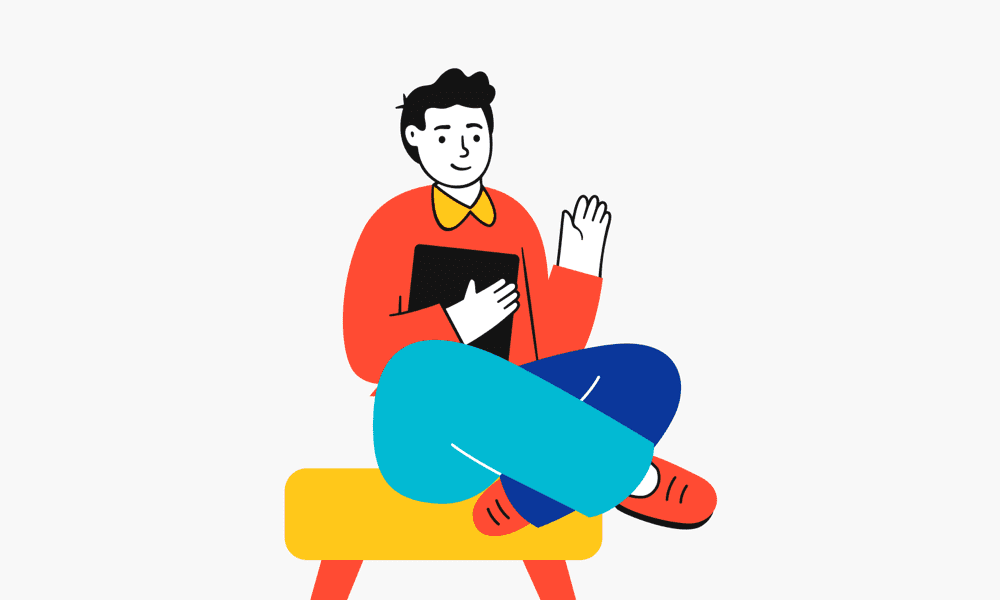Use AI to Create a Business Website in Under an Hour
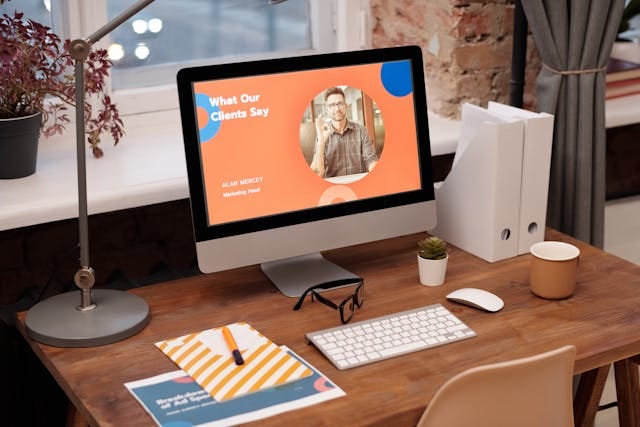
When you get a great idea for a business, it’s important to move quickly. Get your idea out into the world and see how people respond to it. Then, if it really resonates with people, you can spend the time and money on a perfect showcase website.
But while you’re testing out your idea, it’s more important to create something fast and as close to free as possible.
To create a business website, you’ll take the following steps:
- Determine your business brand colors
- Create a business logo
- Create a business website
- (Optionally) Modify the website design
- Publish your website
You can do this whole process in under an hour (if you skip the modification step). Even if you completely rework the website, you can go from idea to published website in under a day.
Determine your brand colors
There are plenty of guides to color theory. For example, purple and orange are good for creativity, yellow indicates happiness and playfulness, black symbolizes elegance, blue inspires trust, and green connotes growth.
If you have a particular combination of emotions you want to convey with your brand, you can ask your favorite AI search tool what colors best convey that.
Alternatively, if you have a color in mind for your business, you can ask what meaning is associated with that. For my business, Caribbean Compassion Coaching, I immediately thought of Caribbean Blue.
When I asked the Bing Copilot what that color represented, it told me, “It’s a blend of light blue and green tones, symbolizing relaxation, tropical environments, and luxury.” Since I wanted to differentiate myself from “no pain no gain” styles of coaches, emphasizing the gentle, soothing process I use to remove mental blocks, this was perfect.
Once you have your initial color, go to coolors.co. Click on “Start the Generator!” That will bring up a color palette of 5 random colors.
Hover over the hex code for the first color. Click on it to bring up the color picker. You can either enter a new hex code for your chosen color, or use the picker to find your color by name.
Once you’ve chosen your base color, click on the lock icon to lock that color in your palette. Press the space bar to generate four new colors that go well with it.
If you see any color you like, you can click the lock icon to add it to your palette. Continue pressing the space bar until you have 5 colors you like. You can save this as a PDF with the hex codes, or just copy the information.

Create a business logo
The next step is to create a logo for your new business. There are free logo-creators out there, but they use basic clip art. So, odds are good your logo will look very similar to someone else’s logo.
Instead, you can use AI to create a unique logo just for you.
Make up a list of 3–5 words expressing the emotion you want your logo to convey.
Then, using Image Creator, ask it to create a logo for your business name, in the colors you chose, that expresses the emotion you want conveyed.
The exact format of the prompt I used was, “Design a logo for <business name>. Use <list of colors>, and suggest <emotions>.”
You’ll get 4 logos to choose from. Since AI image creators don’t handle text well, you’re going to need to either save a screenshot of the part of the logo without text (when the business name is below or to the side) or use a graphics program such as GIMP to remove the unwanted text (when the business name encircles the image).
If you want, you can go to Canva and create different sizes and styles of your logo. For example, I have a round logo with my business name, but also a rectangle that has the round logo image with the business name beside it.
Create a business website
Now we’re getting to the really amazing stuff. You can use AI to create your entire website.
Go to gamma.app. You’ll need to sign up for a free account, either through Google or with your email address. You want a personal account, and it doesn’t matter what you name it.
Click on the button for “Create New AI”. Select Generate, then choose Website. Select how many sections (called cards) you want the 1-page website to have. You can select anywhere from 1–10 cards for free accounts. I picked 8, then used the 6 I liked best.
Now you need to describe your website. The more specific you can be here, the better. If you know your target audience, or your primary offer, including it in the prompt will give you a better result.
Gamma will come up with an outline for your website. You can tweak any of the language to make it better reflect what you want. You can also add or delete cards, so that the outline covers everything you want on your website.
Scroll down and select the Advanced mode. That lets you choose the length of your text (I recommend Detailed) and AI-generated or web-sourced images. But you can also specify your target audience and the tone of the writing.
It will cost 40 credits to generate your website. But you get a few hundred to start with, so you can do a couple of iterations to get exactly what you want.
You’ll also have to choose a theme for the website. If you can find one close to your chosen color palette, great. Otherwise, just pick something in the general ballpark, and plan to revise the colors.
Revise your website
At the very least, you’ll need to add accurate contact information to your website. But you’ll probably want to make additional changes.
Revising in Gamma
Once the website is generated, go through it card by card. You can modify any of the text. Drag and drop columns to reorder information. Click on the image of a paint palette in the upper left corner to change the colors to the ones from your selected palette.
Revising in Canva
If, instead of making a few minor changes, you want to control all of the aspects of your website design, you can create a website design in Canva.
Log on to Canva, and select a new project of a web site. You can choose one of their themes, or simply create a website based on the parts of the Gamma website you liked best.
To finish the website design, you need to give each page a title. Click on the Notes icon and type in a title for each page. If your site includes any buttons, you can also add links by right-clicking on the button and selecting the links option from the popup menu. Either type in an external website URL, or select another page title from your website design.
Publish your website
When you’re happy with the way it looks and reads, you can publish it from Gamma or Canva.
Publishing from Gamma
Publishing it from Gamma will give you a website name in form of <keywords>–<id string>.gamma.site. For example, the sample site I created to test these commands was podcast-ad-ghostwriting-l9r51g3.gamma.site.
It also contains a floating “Created by Gamma” banner in the corner of the site. You can get rid of the banner by upgrading to a professional account.
Publishing from Canva
Publishing from Canva gives you three options. You can publish it on a Canva-branded site, like the Gamma-branded site, for free. You can buy a domain through Canva (for about $15 — $25) and publish it to that domain. Or, if you have both a professional Canva account and an already purchased domain, you can point your existing domain to the Canva website.
To give your site a professional image for the lowest cost, I’d recommend buying a domain through Canva.